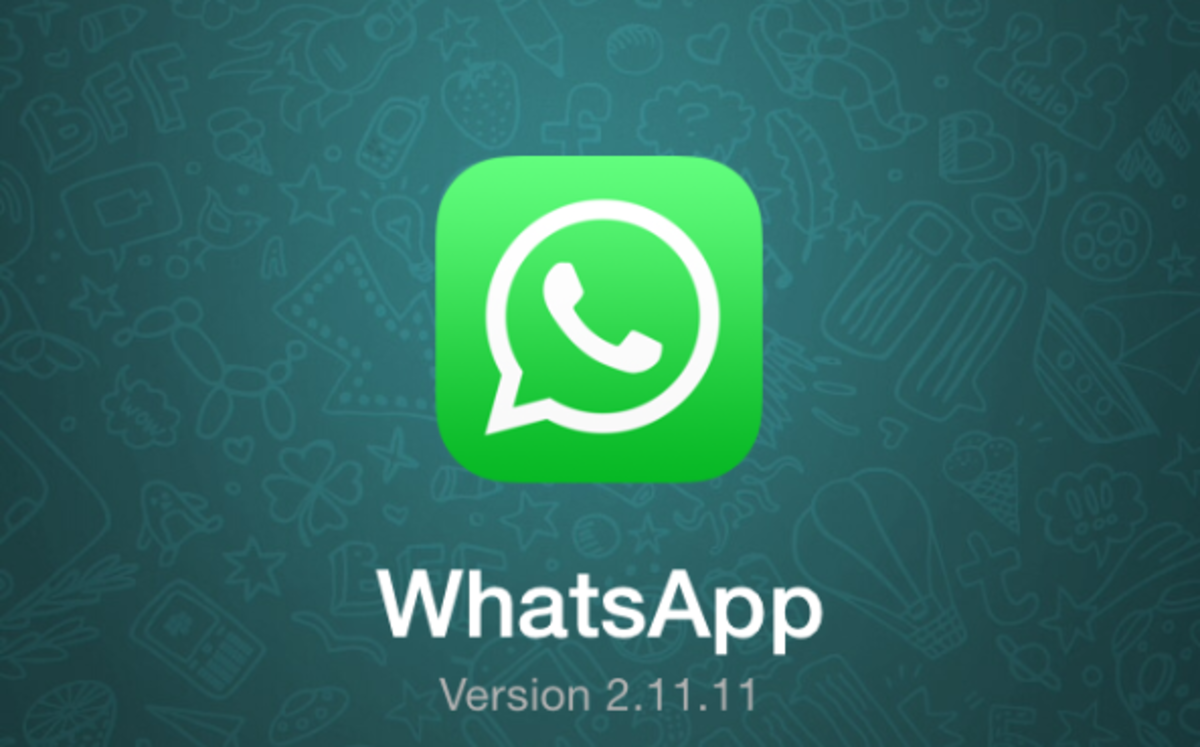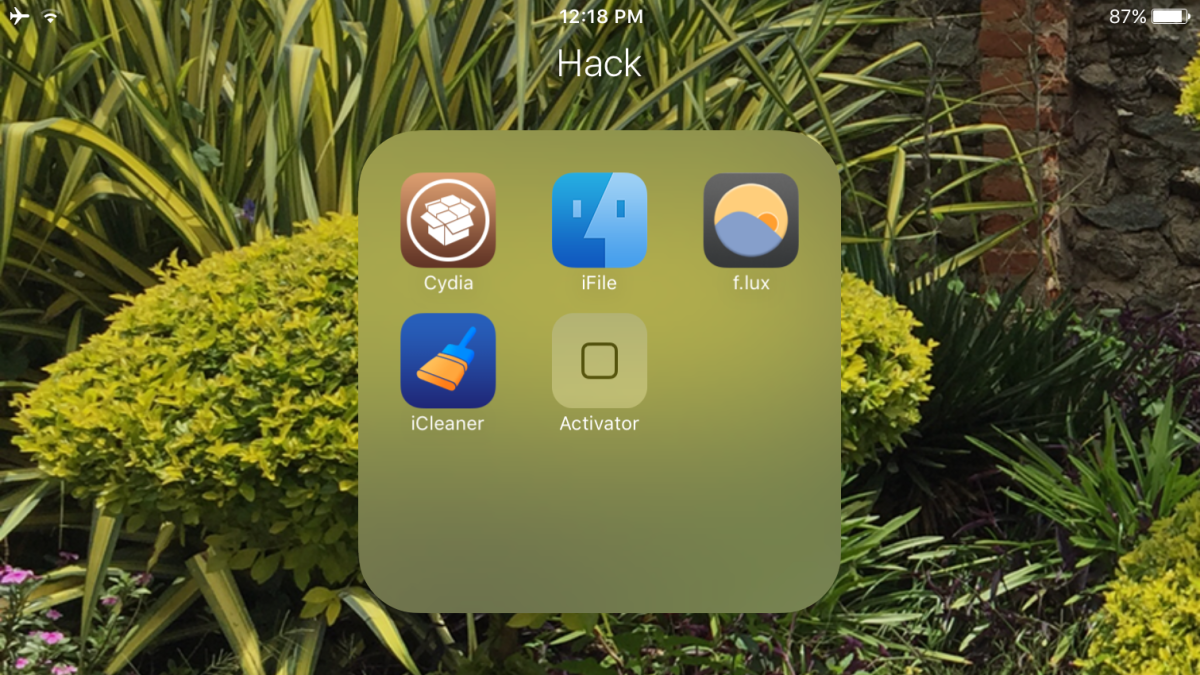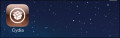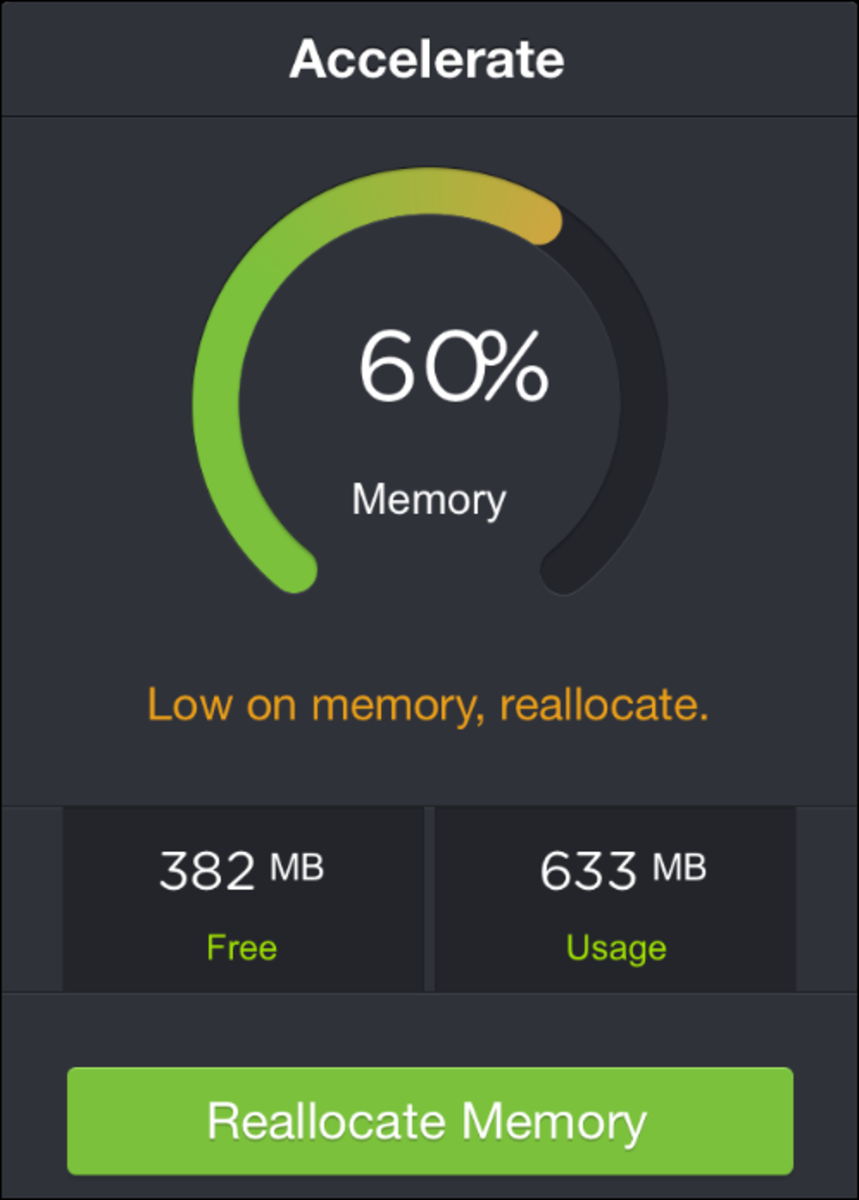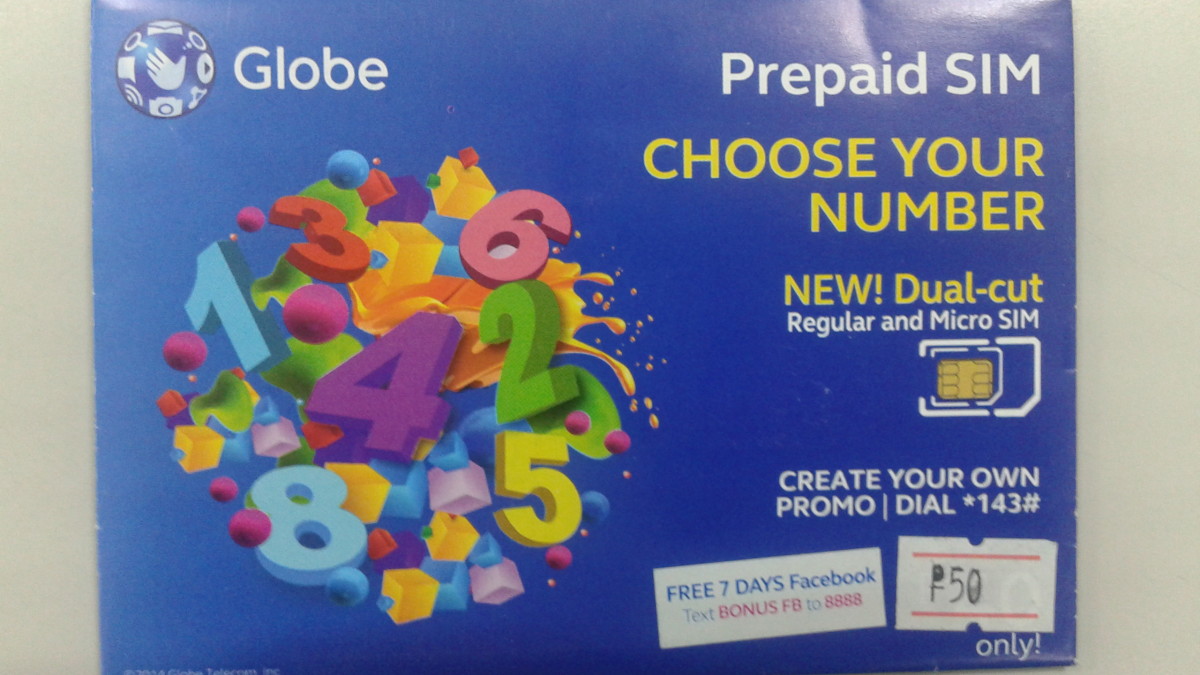How to Speed Up iPhone 3G / 3GS
Best way to speed up iPhone 3G / 3Gs
When I bought my iPhone 3G, the only other viable options for smart phones were Blackberry and Windows mobile based phones. Over the last couple of years all that has changed. With the introduction of the Android operating system(OS), a huge number of new smart phone options have come to market. When the iPhone 4 was released, I was tempted to buy it, but I ended up holding back to see if there were going to be initial bugs. So now I find myself holding onto a rapidly aging iPhone 3G and feeling constantly disappointed in the speed that used to seem fast! Now it appears to struggle along while trying to open apps or check mail, apps crash randomly, and the poor old iPhone just can’t seem to handle all the new software, including the new OS. So I started looking for ways to speed up my iPhone.
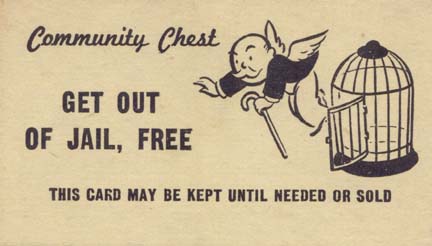
What can I do to speed up my iPhone 3G?
The first thing you need to do is jailbreak the iPhone. Despite the illicit sounding term, be assured that this is a perfect legal act. For more detailed info look at the full article about the Library of Congress decision. Before this landmark decision came out, jailbreaking your iPhone was a difficult and potentially shady process, although it had gotten easier over the years. In the early days, you had to download software to your computer, run it and connect and disconnect your iPhone at specific times and hold down the two iPhone buttons in an arcane order for specific amounts of time. The process of jailbreaking in those days was also risky, if you didn’t do something right, you risked “bricking” (turning your iPhone into a brick, a non-functional paperweight) your iPhone. All that is behind us now, much to the woe of people who were making a couple bucks jailbreaking iPhones for others.
How do I Jailbreak my iPhone?
To jailbreak your iPhone in the quickest and safest way possible, simply open your safari browser on the iPhone itself and go to http://jailbreakme.com. No holding down buttons no standing on one foot while waving a chicken bone. Just go to the site and chose yes, I want to jailbreak my phone. If you click on this link in a browser on your computer, you’ll just be redirected to a short faq that gives you a little more info about jailbreaking.
So now your iPhone is jailbroken, what does that mean? Is that all you need to do to speed up your iPhone? The main reason for jailbreaking an iPhone is so that you can now install apps that have not been approved by the invisible hand at Apple. You still retain ALL the old functionality you had before jailbreaking, but now you also have a new store to visit called Cydia. Cydia can be a little more cumbersome to navigate than the app store, but I’m going to give you directions so you won’t get lost. Scroll all the way to the bottom of this post to see the detailed directions for using Cydia.
How will this help speed up my iPhone 3G?
Now that you have access to all the apps that have been developed for the iPhone, which apps will help speed up your iPhone?
Here are the best Cydia apps to help speed up your iPhone
- Backgrounder – Only iPhone 3g users need this one, IOS4 allows iPhone 3gs users to take advantage of the multitasking feature, but 3G users are left behind. Switching between apps without backgrounder is very slow. Backgrounder gives you a great way to speed up your iPhone.
- SBSettings – This is easily the most useful and speedy app that I have, this app saves enormous amounts of time. SBSettings allows you to use a finger swipe or a variety of other opening methods to access a powerful toolset. You can toggle on and off things like location services, wifi, edge, or even phone. You can adjust the screen brightness as well which would otherwise take you at least 3 screens deep in the normal iPhone settings app. Being able to access these settings from anywhere, including inside other apps is a very powerful way to speed up your iPhone.
- Action Menu – Another great tool to speed up your iPhone, this app gives you more options when you hold your finger down for a few seconds. Without this app you get a pop up menu with options like cut copy paste, this app gives you copy all, dial, favorites, and scroll options.
Using Hacks to Speed Up iPhone
The biggest slow down for me is loading new screens on the iPhone 3g. What these three simple programs allow you to do is they give you access to tools and settings and functionality in the most efficient manner possible. By saving time, you are effectively speeding up your iPhone. If you are interested in getting into the nitty gritty details like modifying plist files and overclocking your processor, you should check out some of the really in depth books that are available on iPhone hacks. These books contain some material that isn't for the faint of heart, but if you know what you're doing they can give you some very powerful tips and tricks for speeding up your iPhone.
Other than new apps what other tricks are there to help me speed up my iPhone?
- Restart your phone every other day or whenever you start to notice a slow down. To perform a hard restart hold down both the Home button (on the front of the iphone) and the power button (on the top of the iphone) at the same time. Keep holding them both down until your phone shows the little circle that lets you know it is shutting down.
- Pro tip: if you let up on either button too early you will accidentally take a screen shot. Or bonus: if you just briefly press both buttons at the same time it will take a screen shot!
- Hold fewer apps physically on your iPhone. The more apps you have on your iPhone the slower your phone will run. You can download apps either inside itunes or directly on your iPhone. Once the apps have been transferred to your itunes on your computer, you can choose which apps get transferred over to your iPhone during a sync. This allows you to only carry the apps you use most often, but also keeps you from having to redownload apps that you use occasionally. Anytime you need one of the apps you just choose to include it in a sync. The itunes sync interface even lets you choose where your apps will go on your screen and it much easier than organizing by hand on the iphone itself.
- Delete old SMS/MMS messages, storing hundreds or thousands of messages is a processor hog. You may have noticed that when you open up your SMS app it takes a long time to load into the messages? You just need to clean house and you will see a significant speed increase.
- Clear out your Safari cache. Are you noticing a theme here? Keeping your storage of all things lean and clean will help your iPhone perform faster and more efficiently.
- Turn off push for your email accounts. The more things you allow your iPhone to automate, the more processor time that eats up. Unless you are expecting an important email or you use your iPhone for work, setting your mail accounts to fetch every 15 or 30 minutes should be as connected as you need. For me I use push during the day for work and disable push at home.
iPhone Battery Life
Important note about battery life. The battery in the iPhone 3g is not great. IOS4 is a much bigger battery hog than any of the previous operating systems. You might consider investing in a higher capacity battery. In order to get the most out of your revitalized iPhone you need to be conscious of conserving battery life. In some cases using these tricks to speed up your iPhone can cause larger drain on the battery. Backgrounder is a wonderful tool and it allows you to do things like listen to Pandora while you are tracking your run using MapmyRun. The downside is that using multiple apps does consume battery life more quickly.
This is where you start to see the very real benefits of SBSettings.
I always:
- Turn off location settings until I am using maps or Yelp. Since it is so quick to turn on and off using SBSettings, there is no reason to have it on all the time and you will see significant battery life extension just from this first tip.
- Turn off wifi when you aren’t somewhere you plan on using wifi. Having wifi constantly scanning and attempting to connect to unknown wifi sources drains the battery. Again with SBSettings this is a quick toggle so there is no downside for having it off most of the time.
- Adjust the brightness of the screen. In the dark there is no reason to have the screen at full brightness unless you are using the iPhone as a flashlight. Keeping the screen brightness down will do wonders for extending your battery life.
Since I have made these few changes, I have had a much better experience. Although there are many tweaks and tricks out there. These are the most effective ways I have found to speed up my iPhone 3g.
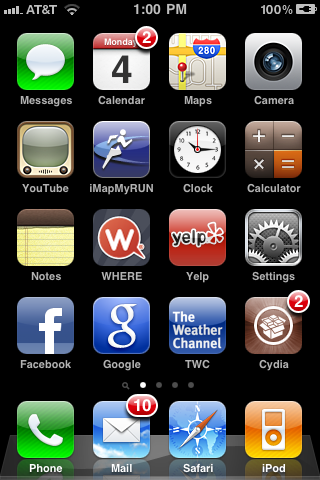
Directions for using Cydia: Step 1.
Locate the Cydia icon that now appears on one of your screens:
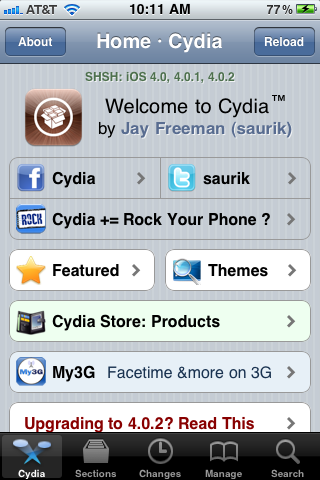
Directions for using Cydia: Step 2.
When you first open Cydia, it takes a minute to index all the apps and directories. I recommend doing this on a wifi connection.
Locate the tabs across the bottom of the Cydia interface.
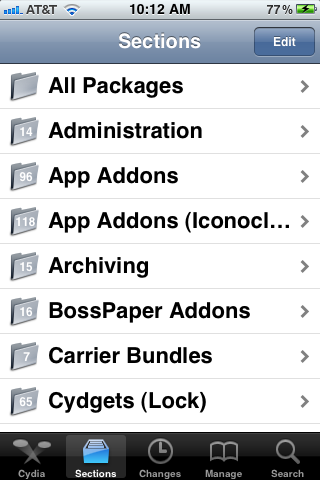
Directions for using Cydia: Step 3.
- Click on “Sections”
- Browse down to “System”
- All three of my suggestions above are located in this section and subheading.
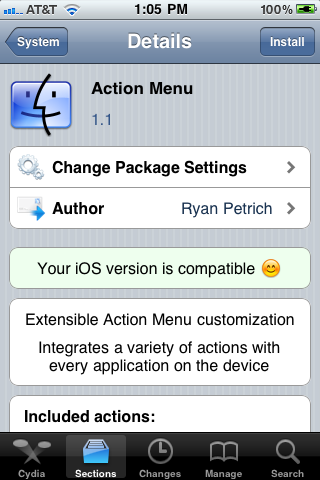
Directions for using Cydia: Step 4.
- Once you locate one of the apps, I will use Action Menu since it is the first one you will see, you’ll see a screen like the one here:
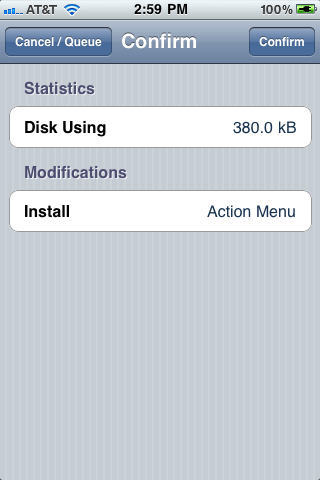
Directions for using Cydia: Step 5
- Click on the install button at the top right corner
- This opens a confirmation screen giving you the size of the app
- Click on Confirm in the top right corner
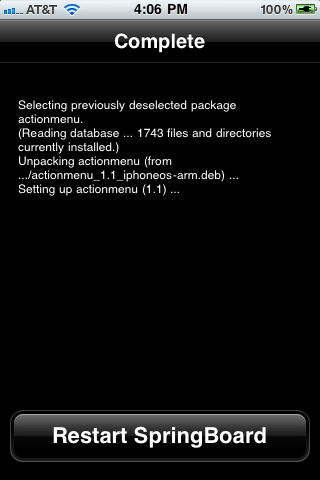
Directions for using Cydia: Step 6
- You’ll see a series of Linux commands running and it will download and install the Action Menu app
- After it is done it will automatically reload the data. After most installs you will be required to “restart springboard.” This basically stops and starts all services on the phone, similar to a reboot in either Windows or Linux environments.
- Because this example was for a system app, it doesn’t always have a “desktop” icon. In order to tell if your install was successful, you can either open up a note and start typing and see what options you are given when you hold down your finger for a few seconds, or you can go back to Cydia and view a list of everything you have installed through Cydia.
- Pro Tip: Cydia installs many things by default when your iPhone is jailbroken, so don’t be surprised to see many apps that you don’t recognize.
Since you can’t install a new processor, you need to find other ways to speed up your iPhone 3G. Although it is always great to get a new phone, it is also good practice to make the best of what you have. Finding ways to speed up my iPhone allows me to be more productive and efficient which in turns ensures that I am getting the most out of my original purchase of my iPhone 3G.
Good Luck!